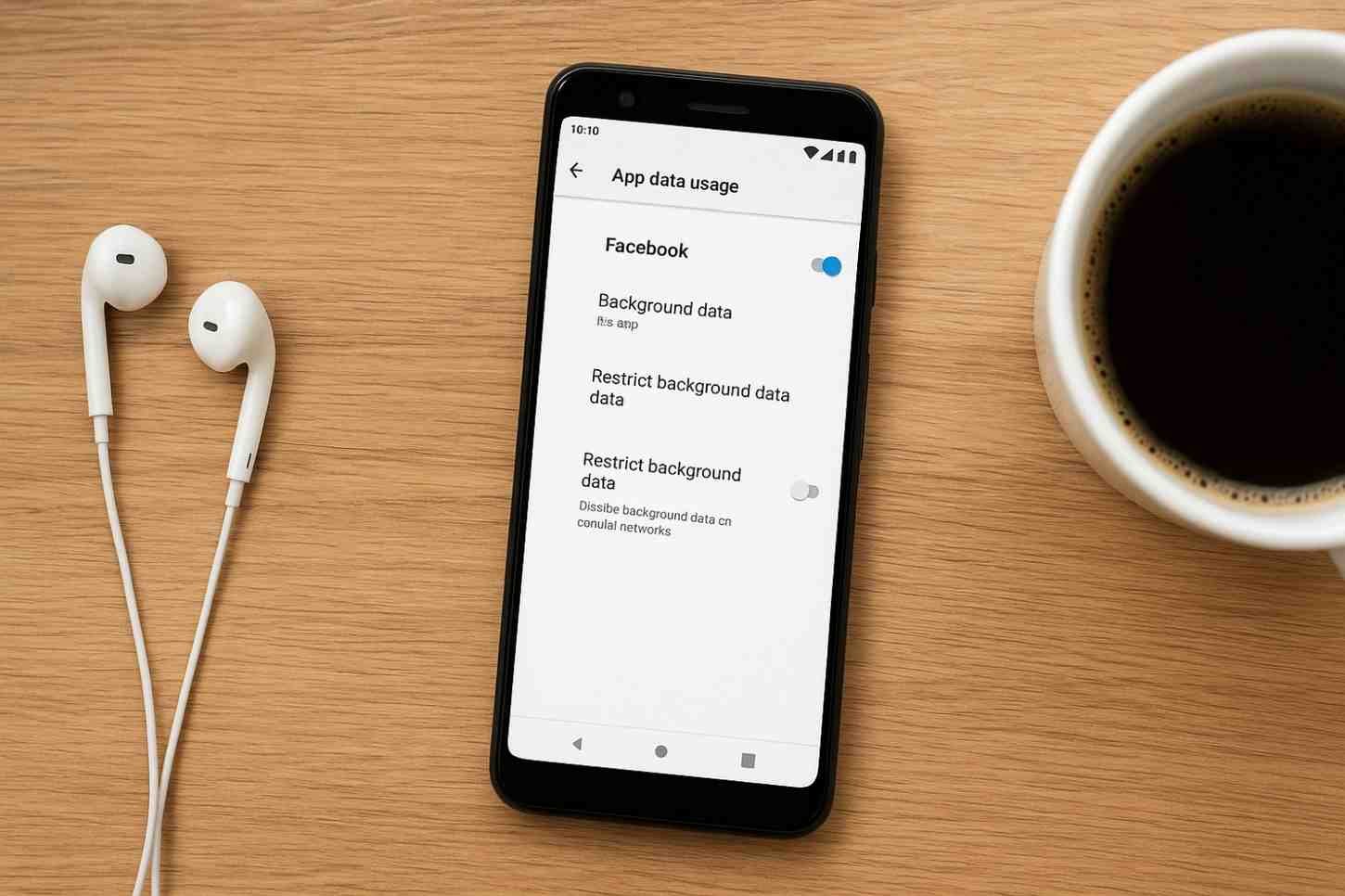Have you ever opened your mobile bill and thought, Where did all my data go? I’ve been there too. A few years ago, I was on a limited data plan, and every month, I’d end up paying extra for data overages. It was frustrating. But then I learned some smart tricks to save mobile data, and honestly, it changed the game for me. Today, I’ll share those practical tips with you , no complicated settings just easy steps you can follow.
- Why Saving Mobile Data Matters More Than Ever
- 1. Turn On Data Saver Mode
- 2. Limit Background App Refresh
- 3. Stream Smarter
- 4. Download Content on Wi-Fi
- 5. Turn Off Auto-Play on Social Media
- 6. Use Lite Versions of Apps
- 7. Compress Data with a Smart Browser
- 8. Keep an Eye on Your Data Usage
- 9. Update Apps Only on Wi-Fi
- 10. Use Offline Maps
- Bonus Tip: Disable Mobile Data for Certain Apps
- Personal Experience
- FAQs About Saving Mobile Data
- Final Thoughts
Why Saving Mobile Data Matters More Than Ever
Data is expensive, and apps are hungrier than ever. Video streaming apps, social media platforms, and even background services quietly eat up your MBs (or GBs) without you realizing it. If you’ve noticed your data disappearing quickly, you’re not alone. Luckily, with a few adjustments, you can take control.
1. Turn On Data Saver Mode
One of the simplest tricks to save mobile data is enabling Data Saver Mode on your Android or iPhone. This feature restricts background data usage and ensures that apps don’t update or sync when you’re not using them actively.
How to do it:
On Android: Go to Settings > Network & Internet > Data Saver and turn it on.
On iPhone: Enable Low Data Mode under Cellular > Cellular Data Options.
I remember switching this on during a trip, and my data usage dropped by almost 40% in a week.
2. Limit Background App Refresh
Even when you’re not using your apps, they might be refreshing in the background. Social media apps like Facebook and Instagram constantly fetch new content, consuming data silently.
Smart Tip: Go to your settings and disable background refresh for apps that don’t need real-time updates. Your battery will thank you too.
3. Stream Smarter
Love binge-watching on Netflix or YouTube? Me too! But HD videos can drain data like crazy. A single hour of HD video can consume up to 3GB of data.
What I do: I set my streaming quality to Auto or Standard when I’m on mobile data. The difference in quality isn’t huge, but the data savings are massive.
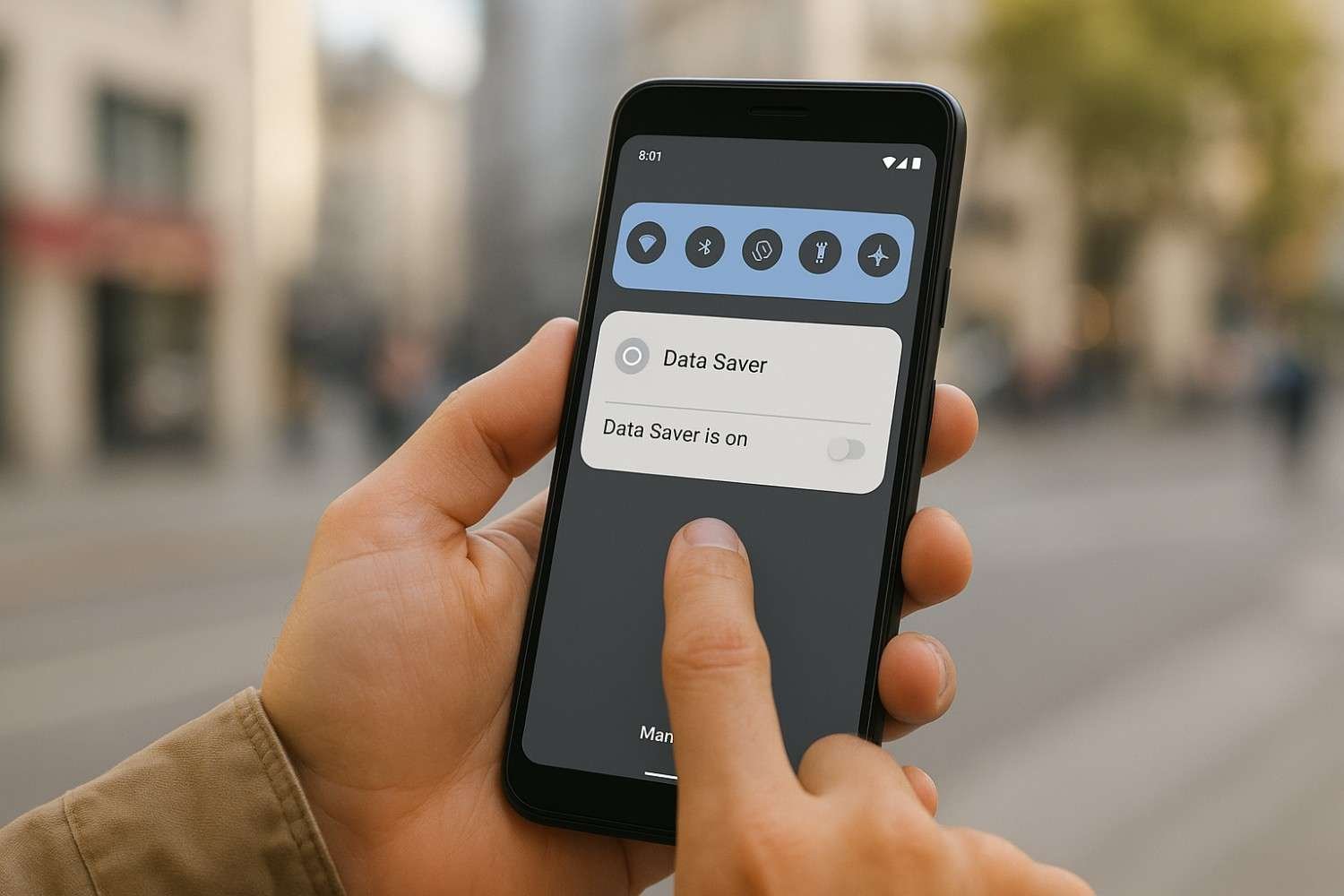
4. Download Content on Wi-Fi
If you use music or video apps, make it a habit to download your playlists, podcasts, or episodes when you’re on Wi-Fi. That way, you won’t have to stream on mobile data later.
Example: Before a long train journey, I always download my Spotify playlists at home. It’s become a routine, and it saves me a ton of data.
| Tip | What It Does | Why It Helps |
|---|---|---|
| Enable Data Saver Mode | Limits background data usage | Saves data from apps running in the background |
| Restrict Background Data | Stops apps from consuming data when not in use | Prevents hidden data drain |
| Download on Wi-Fi | Lets you stream offline without using data | Avoids high data consumption from streaming |
| Turn Off Auto-Updates | Updates only over Wi-Fi | Saves hundreds of MB automatically |
| Use Lite Apps | Lighter versions of popular apps | Reduces data usage significantly |
| Disable Video Autoplay | Stops videos from auto-playing | Cuts unnecessary data usage on social media |
| Use Offline Maps | Pre-download maps | Saves data while traveling |
| Use Data Compression in Browser | Compresses web pages | Loads pages faster and saves data |
| Turn Off Hotspot | Stops others from using your data | Prevents unexpected data loss |
5. Turn Off Auto-Play on Social Media
Scrolling through Instagram or TikTok? Those auto-playing videos are fun, but they’re also huge data eaters.
Solution: Turn off auto-play for videos on social media platforms. On Instagram and Facebook, you’ll find this in Settings > Media and Contacts. TikTok allows limiting data usage under Data Saver in settings.
6. Use Lite Versions of Apps
Many popular apps have Lite versions designed for lower data usage. For instance:
Facebook Lite
Messenger Lite
YouTube Go (though this is being phased out, older versions still work)
These apps consume significantly less data and also take up less storage space.
7. Compress Data with a Smart Browser
If you browse a lot, switch to browsers like Opera Mini or Google Chrome with Lite Mode enabled. These browsers compress web pages before loading, which can save you up to 50% of your data.
8. Keep an Eye on Your Data Usage
Tracking your usage is the first step to controlling it. Both Android and iPhone have built-in data usage monitors.
Pro Tip: Set a monthly data limit in your phone settings. Your device will alert you when you’re nearing your cap. This has personally helped me avoid surprise charges more than once.
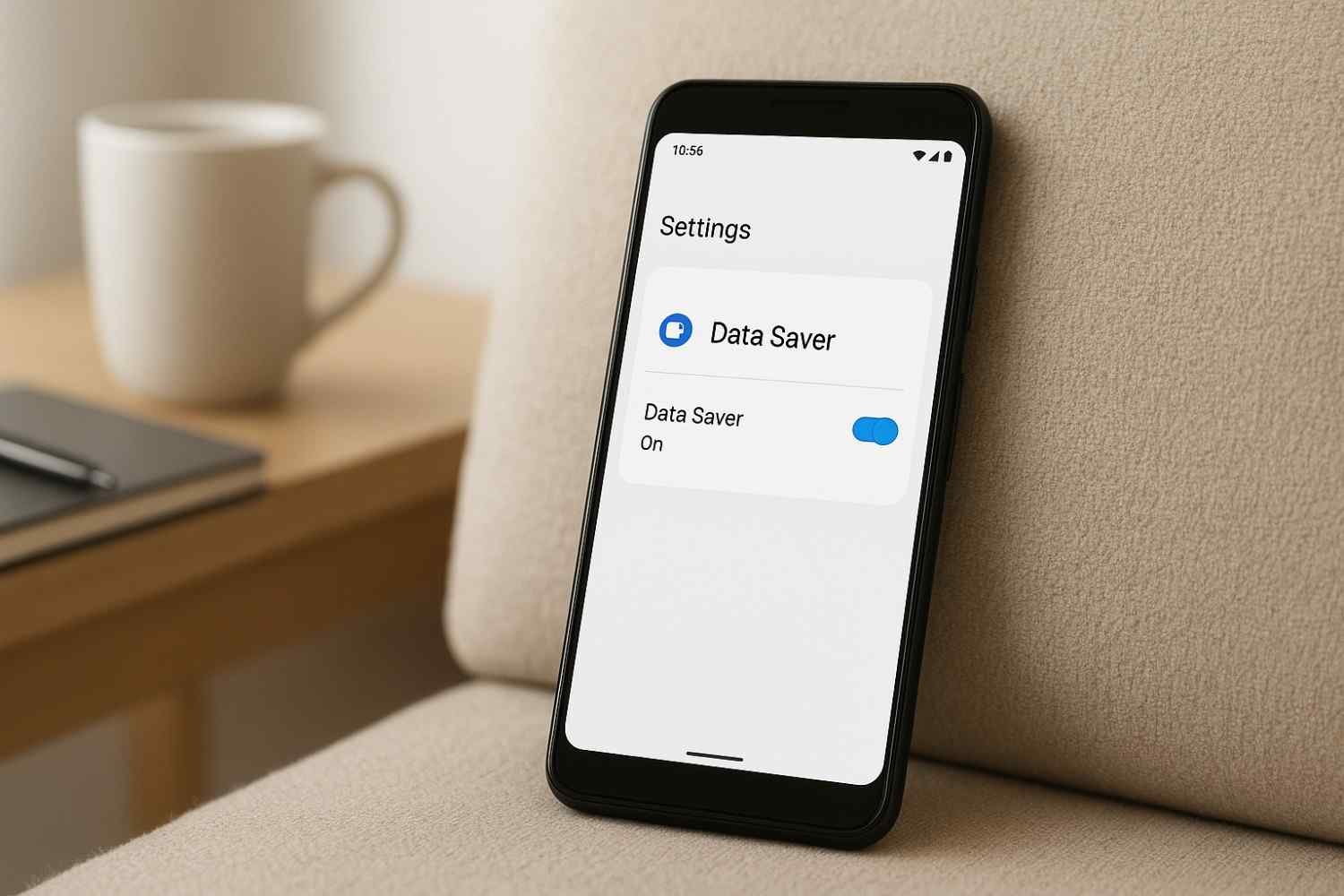
9. Update Apps Only on Wi-Fi
App updates can be huge sometimes 200MB or more. Always set your apps to update only on Wi-Fi.
How to do it:
On Android: Go to Google Play Store > Settings > Auto-update apps > Over Wi-Fi only.
On iPhone: Enable Wi-Fi only updates in settings.
10. Use Offline Maps
Navigation apps like Google Maps consume data when downloading map tiles. Before heading out, download offline maps for your route. This trick has saved me countless times during road trips.
Bonus Tip: Disable Mobile Data for Certain Apps
If you have apps that you never need on mobile data (like heavy games or cloud backup apps), go to your settings and disable mobile data access for them. Simple but super effective.
Personal Experience
When I started applying these tricks, I went from using 8GB a month to under 4GB, without changing my habits drastically. The best part? I didn’t feel restricted I could still browse, watch videos, and stay active on social media, just smarter.
Also read: Top Android Automation Tricks with Google Assistant in 2025
Also read: How to Free Up Space on Your Phone Without Deleting Photos
FAQs About Saving Mobile Data
Q1: Does turning off background data affect notifications?
Yes, but only for apps that rely on background sync. Messaging apps like WhatsApp will still work fine for new messages.
Q2: Is Data Saver Mode safe to use all the time?
Absolutely. It just restricts background processes; it doesn’t harm your device or apps.
Q3: Will using Lite apps reduce features?
In most cases, yes—some advanced features might be missing. But for day-to-day use, Lite apps are great for saving data and battery.
Final Thoughts
Saving mobile data isn’t about giving up your favorite apps it’s about using them smartly. Start with a couple of these tricks, and you’ll notice the difference within days. If you have your own tips, share them in the comments I’d love to hear what works for you.