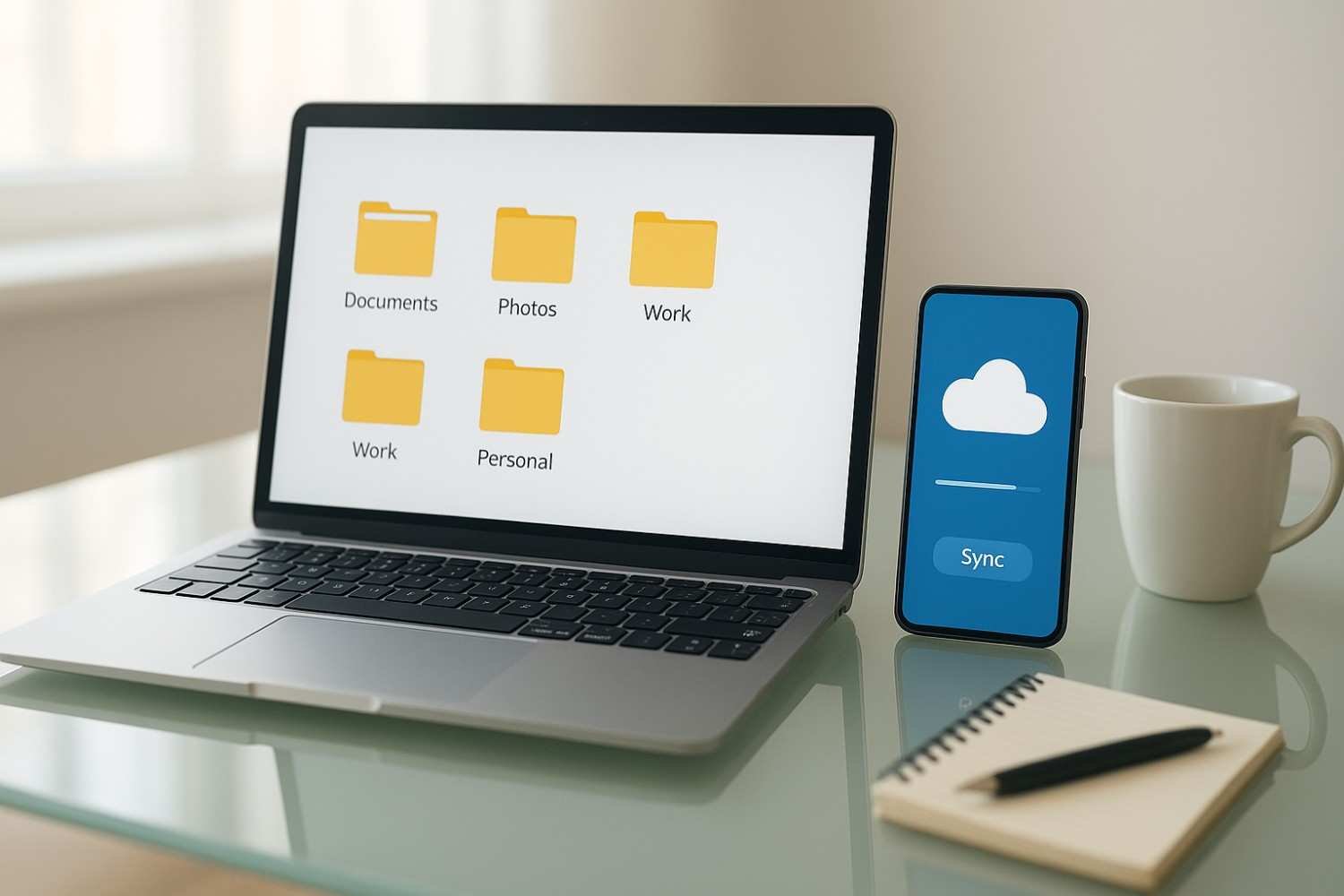Ever opened your laptop, clicked on “Downloads” and instantly regretted your life choices? Or maybe your phone gallery looks like a never-ending stream of screenshots, memes, and random PDFs?
You’re not alone. We all start with how to Organize Your Files on Laptop and Mobile, but over time, files pile up, and suddenly, finding a single document feels like searching for a needle in a haystack.
I’ve been there too. A few years ago, I had 8 GB of random downloads on my laptop and more than 12,000 photos on my phone. Every time I needed an important file, it was a stress marathon. Finally, I decided to change the way I manage my files. Today, I’ll share everything I learned about how to organize your files on laptop and mobile, in a way that’s easy, practical, and actually fun.
Why Bother Organizing Your Files?
Let’s be honest file organization sounds boring. But trust me, it’s the digital version of cleaning your room. Once it’s done, you feel lighter, happier, and so much more productive.
Here’s why it matters:
Saves time: No more endless scrolling for that “one document.”
Boosts productivity: A clean digital space means a clear mind.
Frees up storage: Old downloads, duplicates, and random junk eat up GBs silently.
Keeps your data safe: Easier backups when everything is in place.
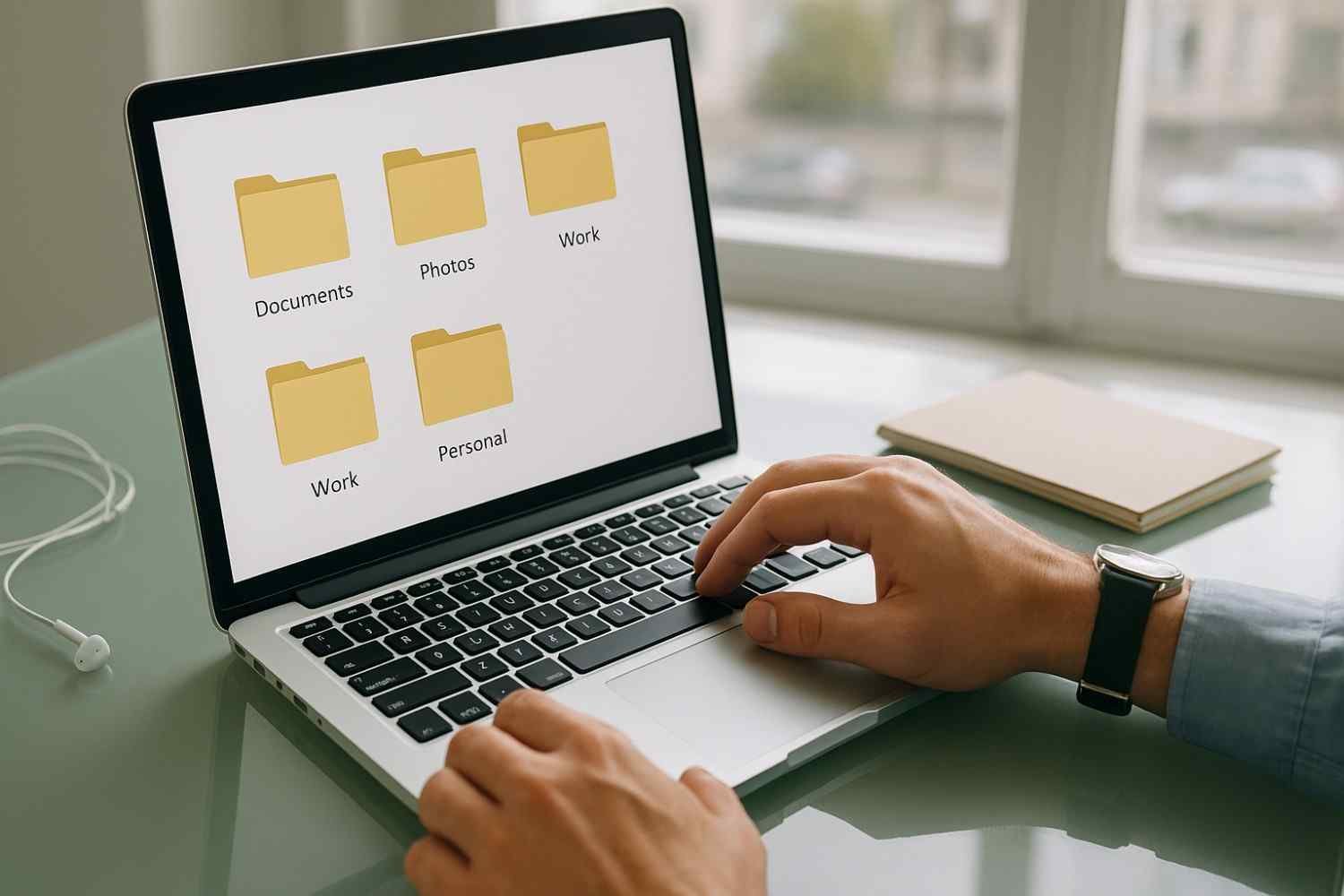
Step 1: Declutter Before You Organize
Before organizing, let’s clean the mess. This is like emptying your wardrobe before folding clothes.
How to Declutter Quickly:
Delete duplicates: On PC, apps like Duplicate Cleaner help. On mobile, try Files by Google.
Clear Downloads folder: Most of us never check it, but it’s where chaos lives.
Uninstall unused apps: Free up storage and improve speed.
I once found a 4-year-old PDF for a pizza recipe buried in my downloads folder. Never even tried it! Don’t be like me clear that junk today.
Step 2: Build a Smart Folder Structure
This is your foundation. A good folder system saves hours later.
Here’s an easy structure you can copy:
| Main Folder | What Goes Inside |
|---|---|
| Documents | PDFs, Word files, Spreadsheets |
| Photos | Camera, Screenshots, Albums |
| Videos | Movies, Recordings |
| Work | Projects, Presentations |
| Personal | Bills, IDs, Medical files |
Pro Tip: Inside “Photos,” create subfolders like Travel, Events, Family, and Screenshots.
This is what I do: every time I take a screenshot, it goes to a “Screenshots” folder, so my main gallery stays neat.
Step 3: Name Your Files Like a Pro
Ever opened a folder full of files named like this: IMG_3928.jpg, Doc1.pdf, Untitled(3).docx?
Yeah, not helpful.
Instead, do this:
Invoice_January_2025.pdfVacation_Bali_2024.jpg
Pick a format and stick to it. For example:Name_Category_Date (e.g., Project_Report_August2025.pdf).
This way, when you search later, it’s a breeze.
Step 4: Use Cloud Storage for Peace of Mind
Cloud is a lifesaver. Once I started using Google Drive, my life changed. I could access files from my phone, laptop, or even someone else’s computer when needed.
Best Options:
Google Drive: Great for documents and photos.
OneDrive: Perfect if you use Windows daily.
Dropbox: Awesome for sharing and teamwork.
Turn on Auto-Sync:
For photos and important files, enable automatic backup. Even if your phone dies, your memories won’t.
Step 5: Schedule File Maintenance
This step is like laundry you can’t skip it forever.
Every week: Clear new junk files.
Every month: Delete old screenshots, downloads.
Every six months: Do a full cleanup + backup.
If you ignore this, your device will turn into a digital junkyard again.
Extra Tips for Mobile Users
Use albums in your gallery: “Work,” “Personal,” “Social Media.”
Archive old WhatsApp chats instead of deleting them.
Offload unused apps on iPhone (saves space without losing data).
Common Mistakes People Make
Putting everything in “Documents” or “Downloads” (don’t do this!).
Using random names like “xyz.pdf” (future you will hate this).
Forgetting to back up until it’s too late.
Read also: Best Free Tools for Students (Notes, Study & Productivity) in 2025
Read also: How to Free Up Space on Your Phone Without Deleting Photos
FAQs
Q1. How often should I organize my files?
At least once a month. More often if you download a lot.
Q2. Is cloud storage better than an external hard drive?
Both have their roles. Cloud = access anywhere, Hard drive = large backups without internet.
Q3. How do I organize files across laptop and mobile?
Use the same folder structure on both and enable cloud sync for easy access.
Final Thoughts
File organization isn’t a one-time job. It’s a habit. Once you set up a simple system, you’ll save hours every month, reduce stress, and never lose an important document again.
Start small. Do one folder today. Tomorrow, rename a few files. In a week, you’ll feel like your digital life just had a spa day.
What’s your biggest struggle with file organization? Share in the comments I’d love to know!