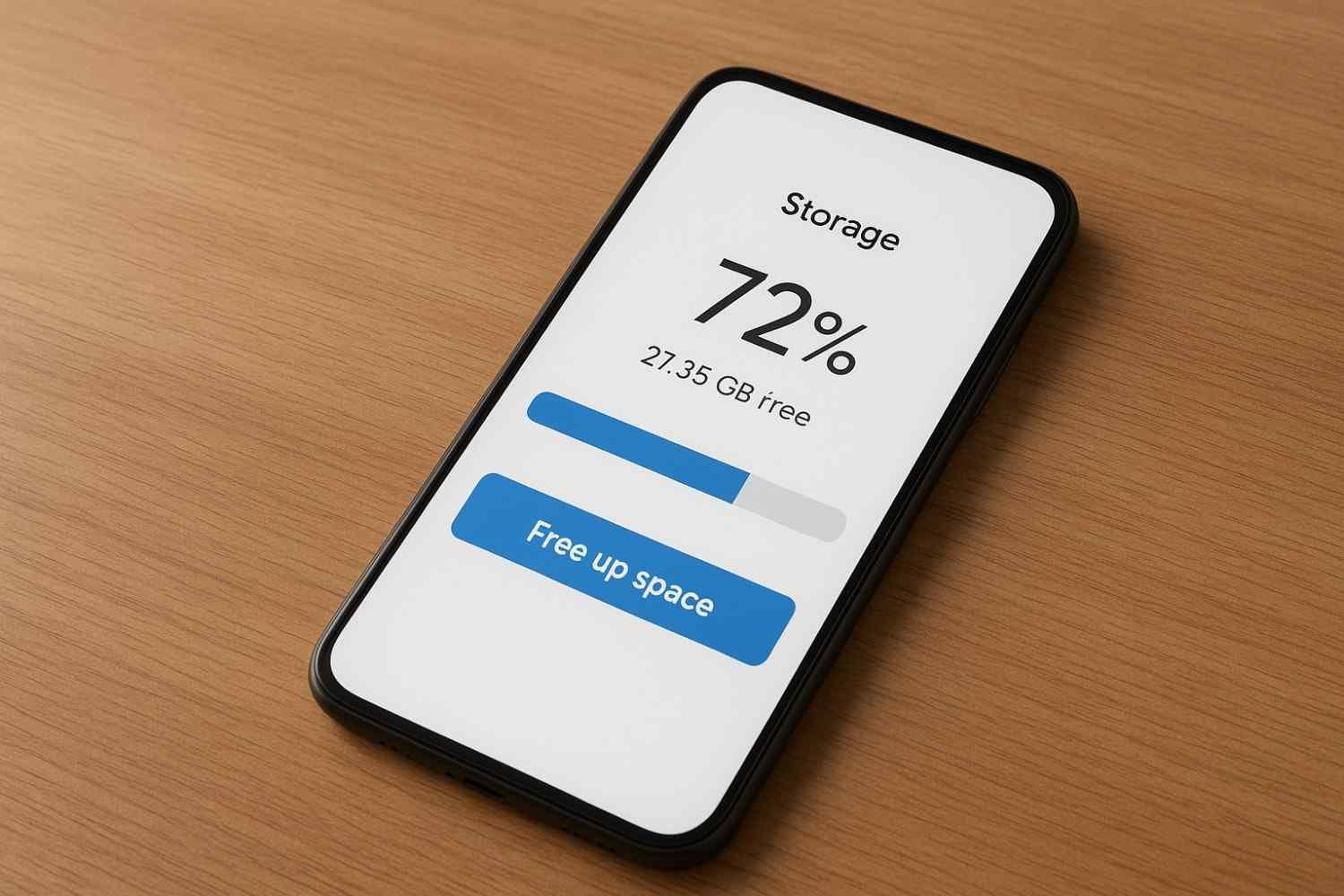We’ve all been there you’re about to take a picture, and suddenly your phone pops up with the “Storage Almost Full” notification. Annoying, right? Especially when your gallery is filled with precious memories you don’t want to delete. here’s the good news you don’t have to lose your photos to gain storage. There are smarter, friendlier tricks how to free up space on your phone without deleting photos.
- 1. Use Cloud Storage Services
- 2. Move Files to an External Drive
- 3. Use Storage Management Apps
- 4. Clear App Cache and Unused Data
- 5. Use Online Albums & Private Folders
- 6. Compress Photos and Videos
- 7. Offload Unused Apps Instead of Photos
- 8. Empty the Trash/Recently Deleted Folder
- 9. Use Streaming Services Instead of Downloads
- 10. Keep Regular Backups
- FAQs
- Conclusion
As someone who’s obsessed with keeping memories safe (and hates seeing that warning), I’ve tried multiple methods over the years and today, I’ll share the ones that actually work.
1. Use Cloud Storage Services
The easiest and most popular way to free up space on your phone without deleting photos is by letting the cloud do the heavy lifting. Services like Google Photos, iCloud, and OneDrive automatically back up your pictures, keeping them safe online while removing the heavy storage load from your phone.
I personally love Google Photos because it syncs in the background and gives me peace of mind. Once my photos are uploaded, I can delete the local copies without worrying about losing them. The best part? I can access them from any device later.
Quick tip: Make sure you enable “High quality” (or “Storage saver”) mode to get free unlimited storage options in some services.

2. Move Files to an External Drive
If you don’t want to rely on the internet or cloud, an external drive is your best friend. You can transfer your photos and videos using a simple USB OTG (On-The-Go) cable or a wireless hard drive.
I once cleared 20GB of space on my phone in less than an hour just by moving old vacation photos to an external SSD. It was quick, secure, and my phone instantly felt lighter.
3. Use Storage Management Apps
Many phones today come with built-in storage management tools. For example:
Android: “Files by Google” app suggests large files, duplicate photos, and unused apps you can safely remove.
iPhone: “Recommendations” in Settings > iPhone Storage help you optimize storage.
These apps don’t touch your photos unless you choose, but they clear unnecessary clutter like cache, junk files, or duplicate downloads.
4. Clear App Cache and Unused Data
Sometimes, it’s not even your photos eating up space it’s your apps. Social media apps like Instagram, WhatsApp, and TikTok save tons of cache files.
I remember once freeing up almost 3GB just by clearing the WhatsApp cache. Don’t worry, clearing cache doesn’t delete your chats or photos it just wipes temporary files.
On Android, you can do this in Settings > Storage > Apps.
On iPhone, go to Settings > General > iPhone Storage, then offload apps.
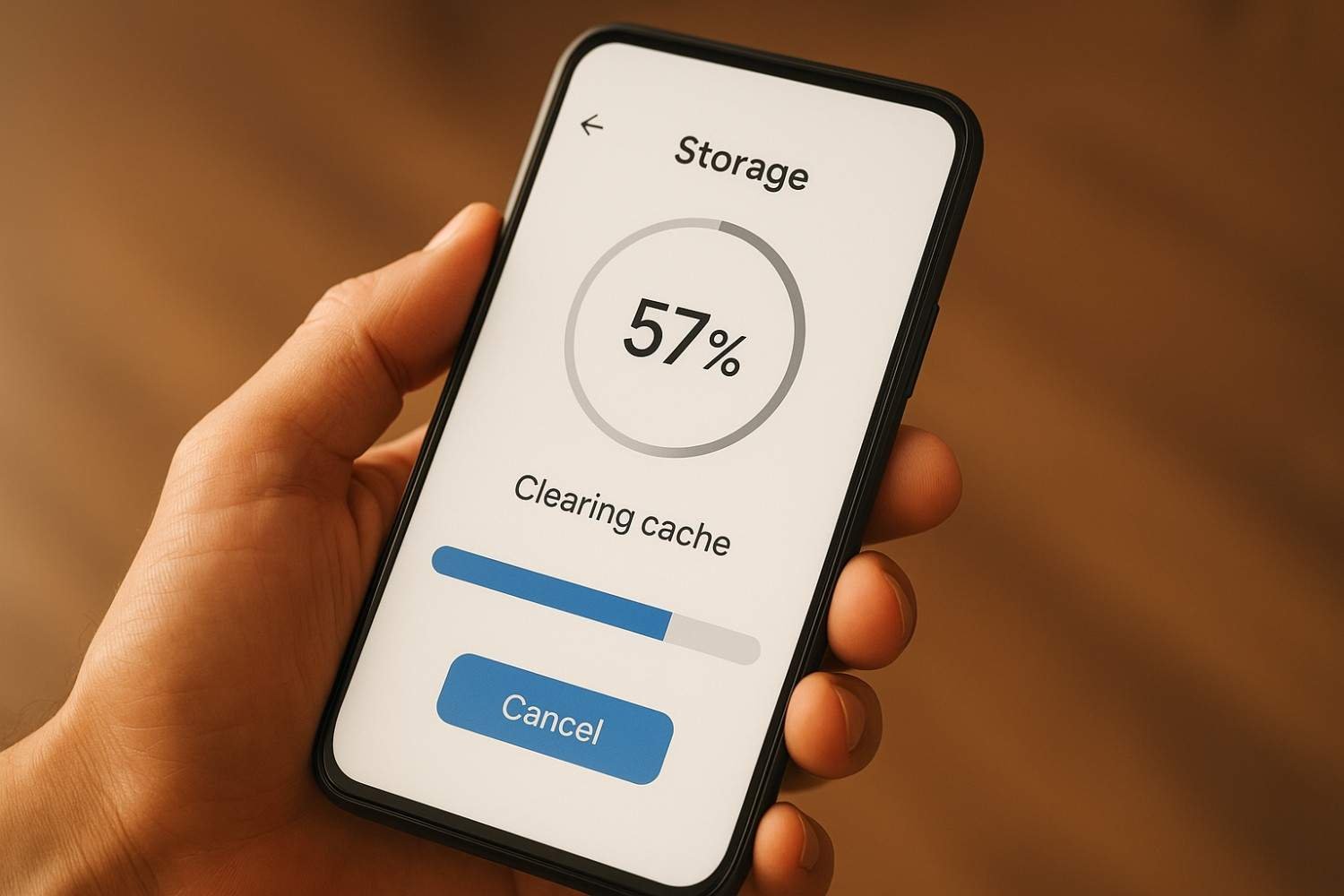
5. Use Online Albums & Private Folders
Another cool trick is creating online albums. Apps like Flickr or Mega let you upload photos privately and free up your phone memory. You get to keep them organized, safe, and accessible without carrying them around in your phone storage.
This is especially useful if you have older photos you rarely view but still don’t want to delete.
6. Compress Photos and Videos
Did you know your high-resolution photos take way more space than necessary? Compression apps like Photo Compress, JPEG Optimizer, or even Google’s Storage Saver option can shrink file sizes without a visible drop in quality.
I tested this with some vacation videos the difference was nearly 60% less storage used, and honestly, I couldn’t even tell the quality had changed.
7. Offload Unused Apps Instead of Photos
Sometimes it’s not the gallery that’s heavy it’s all those apps you don’t use anymore. Both Android and iOS let you “offload” or uninstall apps while keeping your data. That way, when you reinstall them later, everything is restored.
Think about it: would you rather delete memories, or that random game you haven’t opened in six months? Exactly!
8. Empty the Trash/Recently Deleted Folder
This one is often overlooked. Did you know that even after you “delete” photos, they stay in the Recently Deleted folder for up to 30 days? That means they’re still taking up space.
Regularly empty that folder to reclaim space while keeping your actual gallery untouched.
9. Use Streaming Services Instead of Downloads
Music, movies, and shows take up tons of storage when downloaded. Instead, switch to streaming apps like Spotify, Netflix, or YouTube Music. That alone can save multiple gigabytes.
I switched from downloading playlists to streaming them, and suddenly I had space for hundreds more photos.
10. Keep Regular Backups
At the end of the day, the smartest habit is backing up regularly. Whether it’s cloud, external drive, or your laptop make it a monthly routine. You’ll never have to delete photos again just because your storage ran out.
FAQs
Q1: Will using cloud storage really keep my photos safe?
Yes! Cloud storage encrypts your files and allows you to access them anytime. Just remember your login details.
Q2: Does clearing cache delete my photos or videos?
No. Clearing cache only removes temporary files. Your personal files remain safe.
Q3: Can I recover photos if I accidentally delete them from my phone?
Usually yes, if they’re still in the “Recently Deleted” folder (within 30 days). If synced to cloud, you can restore them anytime.
Q4: Which method is best for phones with no expandable storage?
Cloud storage and external drives are your best bet. They give you space without depending on an SD card.
Also read: 7 Smart Tricks to Boost Smartphone Battery Life
Also read: 5 Amazing Hidden Features in Android Phones You Didn’t Know
Conclusion
Running out of storage doesn’t mean you need to sacrifice your memories. By using a mix of cloud storage, external drives, and smart phone management, you can free up space on your phone without deleting photos.
I’ve personally used these tricks, and trust me, the feeling of having both free space and safe photos is unbeatable. So, next time your phone yells “Storage Full,” don’t panic. Just try one of these solutions and thank me later.
Have you ever run into a “Storage Full” nightmare? How did you fix it? Share your story in the comments I’d love to know!